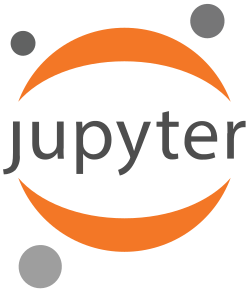Using traefik-proxy with consul¶
Consul is a distributed key-value store. This and TraefikEtcdProxy is the choice to use when using jupyterhub-traefik-proxy in a distributed setup, such as a Kubernetes cluster, e.g. with multiple traefik-proxy instances.
How-To install TraefikConsulProxy¶
- Install jupyterhub
- Install jupyterhub-traefik-proxy
- Install traefik
- Install consul
- You can find the full installation guide and examples in the Introduction section
How-To enable TraefikConsulProxy¶
You can enable JupyterHub to work with TraefikConsulProxy in jupyterhub_config.py,
using the proxy_class configuration option.
You can choose to:
use the
traefik_consulentrypoint, new in JupyterHub 1.0, e.g.:c.JupyterHub.proxy_class = "traefik_consul"
use the TraefikConsulProxy object, in which case, you have to import the module, e.g.:
from jupyterhub_traefik_proxy import TraefikConsulProxy c.JupyterHub.proxy_class = TraefikConsulProxy
Consul configuration¶
Depending on the value of the
should_startproxy flag, you can choose whether or not TraefikConsulProxy willl be externally managed.- When should_start is set to True, TraefikConsulProxy will auto-generate its static configuration
(using the override values or the defaults) and store it in
traefik.tomlfile. The traefik process will then be launched using this file. - When should_start is set to False, prior to starting the traefik process, you must create a toml file with the desired traefik static configuration and pass it to traefik. Keep in mind that in order for the routes to be stored in consul, this toml file must specify consul as the provider.
- When should_start is set to True, TraefikConsulProxy will auto-generate its static configuration
(using the override values or the defaults) and store it in
TraefikConsulProxy searches in the consul key-value store the keys starting with the kv_traefik_prefix prefix in order to build its static configuration.
Similarly, the dynamic configuration is built by searching the kv_jupyterhub_prefix.
Note: If you want to change or add traefik’s static configuration options, you can add them to consul under this prefix and traefik will pick them up.
The default values of this configurations options are:
kv_traefik_prefix = "traefik/" kv_jupyterhub_prefix = "jupyterhub/"
You can override the default values of the prefixes by passing their desired values through
jupyterhub_config.pye.g.:c.TraefikConsulProxy.kv_traefik_prefix="some_static_config_prefix/" c.TraefikConsulProxy.kv_jupyterhub_prefix="some_dynamic_config_prefix/"
By default, TraefikConsulProxy assumes consul accepts client requests on the official default consul port
8500for client requests.c.TraefikConsulProxy.kv_url="http://127.0.0.1:8500"
If the consul cluster is deployed differently than using the consul defaults, then you must pass the consul url to the proxy using the
kv_urloption in jupyterhub_config.py:c.TraefikConsulProxy.kv_url="scheme://hostname:port"
Note 1
TraefikConsulProxy does not manage the consul cluster and assumes it is up and running before the proxy itself starts.
However, based on how consul is configured and started, TraefikConsulProxy needs to be told about some consul configuration details, such as:
consul address where it accepts client requests
c.TraefikConsulProxy.kv_url="scheme://hostname:port"
consul credentials (if consul has acl enabled)
c.TraefikConsulProxy.kv_password="123"
Checkout the consul documentation to find out more about possible consul configuration options.
Externally managed TraefikConsulProxy¶
If TraefikConsulProxy is used as an externally managed service, then make sure you follow the steps enumerated below:
Let JupyterHub know that the proxy being used is TraefikConsulProxy, using the proxy_class configuration option:
c.JupyterHub.proxy_class = "traefik_consul"
Configure
TraefikConsulProxyin jupyterhub_config.pyJupyterHub configuration file, jupyterhub_config.py must specify at least:
- That the proxy is externally managed
- The traefik api credentials
- The consul credentials (if consul acl is enabled)
Example configuration:
# JupyterHub shouldn't start the proxy, it's already running c.TraefikConsulProxy.should_start = False # if not the default: c.TraefikConsulProxy.kv_url = "http://consul-host:2379" # traefik api credentials c.TraefikConsulProxy.traefik_api_username = "abc" c.TraefikConsulProxy.traefik_api_password = "123" # consul acl token c.TraefikConsulProxy.kv_password = "456"
Create a toml file with traefik’s desired static configuration
Before starting the traefik process, you must create a toml file with the desired traefik static configuration and pass it to traefik when you launch the process. Keep in mind that in order for the routes to be stored in consul, this toml file must specify consul as the provider/
- Keep in mind that the static configuration must configure at least:
- The default entrypoint
- The api entrypoint (and authenticate it)
- The websockets protocol
- The consul endpoint
Example:
defaultentrypoints = ["http"] debug = true logLevel = "ERROR" [api] dashboard = true entrypoint = "auth_api" [wss] protocol = "http" [entryPoints.http] address = "127.0.0.1:8000" [entryPoints.auth_api] address = "127.0.0.1:8099" [entryPoints.auth_api.auth.basic] users = [ "abc:$apr1$eS/j3kum$q/X2khsIEG/bBGsteP.x./",] [consul] endpoint = "127.0.0.1:8500" prefix = "traefik/" watch = true
Note: If you choose to enable consul Access Control Lists (ACLs) to secure the UI, API, CLI, service communications, and agent communications, you can use this toml file to pass the credentials to traefik, e.g.:
[consul] password = "admin" ...
- Keep in mind that the static configuration must configure at least:
Example setup¶
This is an example setup for using JupyterHub and TraefikConsulProxy managed by another service than JupyterHub.
Configure the proxy through the JupyterHub configuration file, jupyterhub_config.py, e.g.:
from jupyterhub_traefik_proxy import TraefikConsulProxy # mark the proxy as externally managed c.TraefikConsulProxy.should_start = False # traefik api endpoint login password c.TraefikConsulProxy.traefik_api_password = "abc" # traefik api endpoint login username c.TraefikConsulProxy.traefik_api_username = "123" # consul url where it accepts client requests c.TraefikConsulProxy.kv_url = "path/to/rules.toml" # configure JupyterHub to use TraefikConsulProxy c.JupyterHub.proxy_class = TraefikConsulProxy
Note: If you intend to enable consul acl, add the acl token to jupyterhub_config.py under kv_password:
# consul token c.TraefikConsulProxy.kv_password = "456"
Starts the agent in development mode on the default port on localhost. e.g.:
$ consul agent -dev
Note: If you intend to enable consul acl, checkout this guide:
Create a traefik static configuration file, traefik.toml, e.g:.
# the default entrypoint defaultentrypoints = ["http"] # the api entrypoint [api] dashboard = true entrypoint = "auth_api" # websockets protocol [wss] protocol = "http" # the port on localhost where traefik accepts http requests [entryPoints.http] address = ":8000" # the port on localhost where the traefik api and dashboard can be found [entryPoints.auth_api] address = ":8099" # authenticate the traefik api entrypoint [entryPoints.auth_api.auth.basic] users = [ "abc:$apr1$eS/j3kum$q/X2khsIEG/bBGsteP.x./",] [consul] # the consul acl token (if acl is enabled) password = "456" # the consul address endpoint = "127.0.0.1:8500" # the prefix to use for the static configuration prefix = "traefik/" # watch consul for changes watch = true
Start traefik with the configuration specified above, e.g.:
$ traefik -c traefik.toml